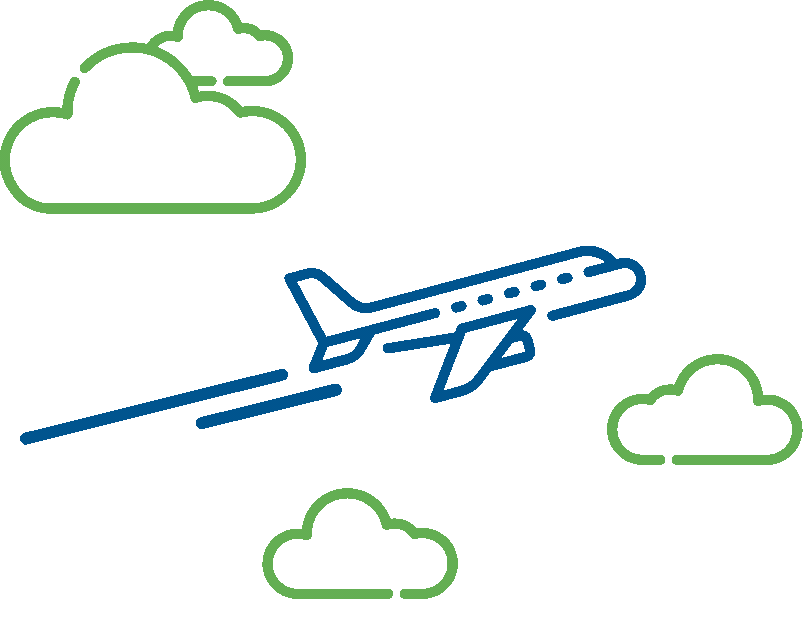チェックインキオスク - Bamboo Airways
Kiosk Check-in
For your fast and comfort in check-in at the airport, Bamboo Airways sets up self check-in counter called Kiosk Check-in with following instructions:
1.1 Step 1: Retrieve PNR:
– Touch on screen.
– Select language:
- Tiếng Việt
- English
– Select “Check-in”

– At check-in step
- Select Continue: to proceed procedure
- Select Cancel: to stop check-in

– Select “Continue”, Kiosk check-in switch to the Check-in screen with the following options to retrieve reservation information:
- Passenger number record (PNR)
- E-ticket number
- Scan code (QR code on ticket)




1.2 Step 2: Retrieve itinerary and passenger info
– After retrieving successfully PNR, ticket number, Kiosk screen show itinerary in the ticket including:
- Flight itinerary
- Flight number
- Flight date
- Scheduled time of departure, arrival (STD-STA)
- Flight timing
- Countdown time to departure
– Select flight to check-in.

– Select all or each passenger to check-in.

– The screen will display “Important flight infomation”.
– You should read and accept to continue.

1.3 Step 3: Select in-flight seat:
– At the screen of selecting in-flight seat, you can select seat for each passenger:
– Select “Select seat” to open seat map, then select seat for each passenger.
– Or select “Skip” to bypass “Select seat”, The system shall allocate automatically passengers to empty in-flight seats.

Note:
– For those who pre-select seat, “select seat” screen shall display pre-selected seats, you cannot change in this case.
– You check-in at Kiosk check-in, only could select green-displayed seats, standard seats for those use Kiosk check-in.

Touch each passenger to select proper seat

The system displays confirmed notification of seat number
1.4 Step 4: Input BBC points and bonus points:
– After finishing Step 3: select in-flight seat, the screen shall switch to the step of inputting Bamboo Club membership number and accumulate points for passenger (if the passenger hasn’t input card number upon time of paying ticket).
– Touch the box to input card number.
– BBC card number only includes serial numbers, excludes QH code.
– After inputting card number, then select “Enter” on screen to confirm card number.
- Correct card number: the system displays green color with signal √.
- Wrong card number: the system displays warning red notice: “Membership number is invalid”.

– Select “Finish” after inputting card number or bypass if you don’t have membership card.
1.5 Step 5: Finish:
– The last step before finish check-in via Kiosk.
– The system shall display “Finish” so that you can cross-check and confirm all info:
- Travel information
- Flight number
- Flight date, time
- Quantity and names of passengers finish check-in via Kiosk.
- Seat number
- Departure gate number (if any)
- On-board time.
– After confirming all above information, without assistance from Airline staff or ground service, select “Printing boarding pass”
– The system shall automatically print and you can collect boarding pass and finish check-in via Kiosk check-in.

“Check-in Done”

Printing queue screen

Collecting boarding pass

Finish check-in
– Passengers who have checked-in online via Website/Mobile can print boarding pass via check-in kiosk ONCE.
– Re-printing function does not support for those who have checked-in at Kiosk check-in and check-in counter.
2.1 Step 1: Retrieve PNR
– Refer to steps at 1.1
2.2 Step 2: Select flight and you need to re-print boarding pass
– After retrieving PNR successfully, the screen shows a list of valid flights, you choose your flight for re-printing boarding pass.

– Select “Continue” to open passenger infomation.

– Select the passenger for re-printing boarding pass.
2.3 Step 3: Confirm information and re-printing boarding pass
– “Boarding summary” screen displays:
- Itinerary
- Flight number
- Flight date, time
- Quantity and names of checked-in passengers.
- Seat number
- Boarding gate (if any)
- Boarding time.
– You confirm infomation and select “Print boarding pass” for printing.
– Kiosk shall automatically print.
– Finish printing.


Pending step for printing

Notification for collecting boarding pass

Finish printing
NOTES FOR USE OF KIOSK CHECK-IN
You may encounter the following situations during the use of Kiosk:
– The screen shall be turned off automatically after 30 seconds without any interaction.
– In case you have completed seat selection and arrived at the Bamboo Club membership number input screen but taken more than 30 seconds to interact, the screen will turn off automatically. Your check-in status will be recored, but boarding pass will not be issued due to unfinished check-in. In this case, please come to our check-in counter to receive your boarding pass, as the kiosk does not print boarding pass for passengers who have checked-in via kiosk.